This is an extremely helpful post from Andy Naselli for those who sit at a desk all day.
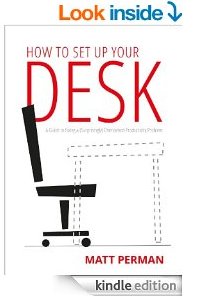 I had not given much thought to organizing my desk until Matt Perman published a series of blog posts on it in 2009. Matt recently revised and expanded his series into a handy little book: How to Set Up Your Desk: A Guide to Fixing a (Surprisingly) Overlooked Productivity Problem. Here’s my endorsement:
I had not given much thought to organizing my desk until Matt Perman published a series of blog posts on it in 2009. Matt recently revised and expanded his series into a handy little book: How to Set Up Your Desk: A Guide to Fixing a (Surprisingly) Overlooked Productivity Problem. Here’s my endorsement:
I spend most of my waking hours working on my computer. I do a lot of reading, research, writing, editing, and emailing. And I do most of that at a desk.
I’ve customized my desk setup for what I do. Of course, this isn’t how everyone else should set up their desks, but my setup may give you some ideas for how to customize your desk for what you do.
My Desk for Sitting
Here’s my desk setup:
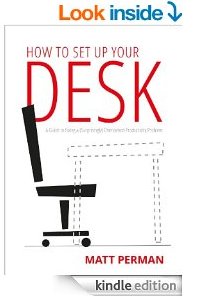 I had not given much thought to organizing my desk until Matt Perman published a series of blog posts on it in 2009. Matt recently revised and expanded his series into a handy little book: How to Set Up Your Desk: A Guide to Fixing a (Surprisingly) Overlooked Productivity Problem. Here’s my endorsement:
I had not given much thought to organizing my desk until Matt Perman published a series of blog posts on it in 2009. Matt recently revised and expanded his series into a handy little book: How to Set Up Your Desk: A Guide to Fixing a (Surprisingly) Overlooked Productivity Problem. Here’s my endorsement:Matt Perman has served me so well in applying a Steve Jobs-like approach to my workflow: simple, intuitive, elegant, and efficient. I’ve followed most of his advice about setting up my desk (as well as processing my email), and it works beautifully.
Here are five components to my setup:
1. Desk
- I use the Galant model from IKEA. There are a lot options to choose from. I recommend getting as much desk-space as you can reasonably fit in your office, and I highly recommend an L-shaped desk.
- Cheaper option: Place a smooth door on top of two short filing cabinets.
2. Laptop
- I used a Dell desktop on my IKEA desk for over three years, but I switched to a laptop last year (15-inch MacBook Pro with Retina display).
- I like using a laptop much more because I have one hub that is versatile. I use my laptop in my home office, my work office, the classroom, at meetings, when traveling, and all throughout my home (e.g., on a couch or in bed).
3. Multiple Monitors
- Some people are less productive with multiple monitors because they use one of their monitors to display their email and social media virtually all the time. So they rarely get “in the zone.” But with sufficient self-discipline, multiple monitors can significantly increase your productivity.
- I prefer to have three screens (including my laptop), which I most commonly use to display (1) a document that I’m reading, writing in, or editing—usually a Word doc, Google doc, or PDF; (2) Logos Bible Software or another document; and (3) web pages or applications such as Zotero, BibleWorks, Finder, iTunes, and Evernote.
- Good news for Apple users: The most recent MacBook Pro allows up to three non-Apple external monitors. It works beautifully.
- I use two 27-inch Dell monitors with a 2560 x 1440 resolution—the same resolution as the much more expensive Apple Thunderbolt Display. They are outstanding.
- I almost invested in some sturdy monitor arms (this or two of these), but I decided against it because the Dell monitors come with decent adjustable stands.
- I love the option to rotate my monitors. Pretty much everything I use my computer for (except for watching videos) works better when you rotate your monitor 90 degrees so that it’s vertical rather than horizontal. (A vertical monitor is ideal for tracing the arguments of Bible passages.)
 To display the highest resolution with a MacBook, use a cable like this (not an HDMI cable).
To display the highest resolution with a MacBook, use a cable like this (not an HDMI cable).- It’s more complicated to display the highest resolution with the latest MacBook Pro for two of these Dell monitors at the same time. (You might want to skip the next sub-bullet points; I’m including them for reference. In December 2013 I had to appeal to some friends who are IT experts to figure this out.) Use two cables like this, and follow the instructions here:
- (a) Download this Zip file.
- (b) Double-click the Zip file to show a folder titled DisplayVendorID-10ac. That folder has two items in it (DisplayProductID-4080 and DisplayProductID-a092).
- (c) Drag and drop the whole folder into your Overrides folder, which you can get to in Finder this way: Macintosh HD > System > Library > Displays > Overrides.
- (d) Restart your computer.
- (e) If your displays are already set for “Best for display,” then they should be at full resolution when you restart. To confirm, open System Preferences > Displays > Scaled. The dimensions should be 2560 x 1440 for a standard (horizontal) view or 1440 x 2560 for a 90-degree rotation.
4. Chair
- I’ve been using a Eurotech 4×4 Mid-Back Multipurpose Chair in my home office since 2009. It does the job. It’s comfortable and adjustable.
- Before getting this chair, I used a much cheaper one; I upgraded because my back was often sore. I haven’t struggled with back soreness since upgrading to a higher quality chair.
- Some of my friends highly recommend this chair by Realspace.
5. Accessories
I have no complaints about any of these products:
- Griffin Elevator Laptop Stand. My laptop rests securely on this. The stand raises my laptop screen to a height that matches my external monitors, and it allows my laptop’s temperature to remain cool. (Some of my friends use this stand by Rain Design.)
- Apple Keyboard with Numeric Keypad
- Apple Magic Mouse (Some prefer an Apple Magic Trackpad.)
- Bose Multimedia Speakers
- Bose Noise-cancelling Headphones. I use these when I need to get in the zone in noisy environments like airplanes or sometimes my home. (We have three little children.)
- Book stands. I use a couple of these. They’re invaluable for when you type out quotes from a print book or interact with it while typing.
- Stackable trays
- IMAK SmartGloves
 Brenthaven bag. I transport my laptop in this bag, and I love it. (And when you’re going through security at an airport, you don’t have to remove your laptop; you simply unzip the bag in half so that it unfolds and then send it right through the x-ray machine. If you have an iPad in the bag as well, make sure you put it on the other side of the bag [i.e., not in the same compartment as your laptop] or else the security folks will pull the bag aside to search it.)
Brenthaven bag. I transport my laptop in this bag, and I love it. (And when you’re going through security at an airport, you don’t have to remove your laptop; you simply unzip the bag in half so that it unfolds and then send it right through the x-ray machine. If you have an iPad in the bag as well, make sure you put it on the other side of the bag [i.e., not in the same compartment as your laptop] or else the security folks will pull the bag aside to search it.)- Camelbak water bottle. My family has ten of these (two per person). I invariably have one by my side at my desk.
My Desk for Walking
Here’s my walking desk setup:
I’ve been using this new setup (in conjunction with my sitting desk setup) for about two months, and I love it. I wish I would have designed this a long time ago. I think it’s a good investment.
Here’s what led to my designing this setup:
- For years I have run a couple of miles three mornings per week. My regimen and motivation are similar to John Piper’s: “Physical Exercise: What I Do and Why: Part 1 | Part 2.”
- My family moved from South Carolina to Minnesota last summer. I’ve almost always run outside. I know it’s possible to run outside in the Minnesota winter, but it requires purchasing high-quality running gear for extremely cold temperatures. And it takes extra time to put all that gear on before running and to remove it after running. And even if you own the right gear, the weather is often simply not conducive for running (e.g., heavy rain, ice, snow).
- I periodically see studies concluding that sitting at a desk for long periods of time on a regular basis is unhealthy. The title of one infographic is “Sitting Is Killing You: The Truth about Sitting Down.” My wife repeatedly expressed her love for me by sharing her concern for me in light of such studies.
- Here are three viable alternatives for a sitting desk:
- A standing desk. I’ve tried working on a computer while standing still for a long period of time, and I don’t care for it. But it’d be nice to have the option for shorter periods of time. (I haven’t researched sit-stand desks, i.e., desks with adjustable heights to accommodate both sitting and standing.)
- A treadmill that is designed to be a walking desk (like this or this or this). My problem with these treadmills is that they are for walking only. Their max speed is 4 miles per hour. I usually run not slower than 7 or 8 mph on treadmills.
- A large desk that goes over a treadmill (like this). This is an attractive option if you have space for it, if you can find a desk that fits with your treadmill well, and if you can afford it. But if you also want to use your treadmill to run, you’d want to ensure that the desk wouldn’t be in the way at all.
- That helps explain why I designed my walking desk the way I did.
Here are four components to this setup:
 1. Treadmill
1. Treadmill
- My wife, Jenni, and I are very happy with our Horizon Fitness T101-04 Treadmill.
- I can use it for both running (as an exercise machine) andwalking (as a desk). And Jenni uses it as well.
- One of my uncles used to run a “Play It Again Sports” store, so I asked him for treadmill advice. He told me that the company he had the most success with was Horizon Fitness and that his best-selling treadmill was the Horizon T101. He said that it’s a great quality for the price. The motor is unusually quiet, and a warranty comes with the treadmill (lifetime on the motor).
- When I use this treadmill while working on my computer, I’ve found that my sweet spot is 2 mph. I can type and use the mouse on my laptop with no problem while maintaining that speed. And I mix it up by changing the incline. (I’m typing this blog post right now while walking on the treadmill at 2 mph with a 2% incline.)
- For my morning routine, rather than reading on the couch or at my desk, I’ve been spending the first part of every day reading, etc., while walking on the treadmill for about 30 to 90 minutes. And on days when I work at home, I’ve been walking an average of about 7 or 8 miles per day while working. I feel more productive because I’m more alert and energetic when I’m walking than when I’m sitting—especially in the afternoon.
- I haven’t mastered this treadmill dance.
- Two minor negatives:
- Our treadmill arrived with a few damaged parts. But Horizon Fitness immediately sent replacement parts and sent out someone to put it together in working order.
- The beeping on the machine is unusually loud. I think there may be workarounds to fix that, but I didn’t need to look into that because after the Horizon worker updated our treadmill, it didn’t make any beeping noises at all.
 2. Shelf for Laptop
2. Shelf for Laptop
- I use the SurfShelf Treadmill Desk: Laptop and iPad Holder.
- Before I purchased this, Iasked Randy Fenton, the man who invented this shelf, if it would work with the Horizon Fitness T101 Treadmill, and Randy swiftly confirmed that it would.
- The shelf secures the laptop well, and it’s adjustable. It’s very easy to move out of the way if you don’t want it on the treadmill when you run. (I listen to sermons, lectures, interviews, and audiobooks when I run, so I move the shelf out of the way.)
 3. External Monitor with Monitor Arm Mounted to the Wall
3. External Monitor with Monitor Arm Mounted to the Wall
- I use a 27-inch Dell monitor with a 2560 x 1440 resolution. (I have two of these monitors on my sitting desk [see above].)
- I use the Ergotron LX Wall Mount LCD Arm. The quality is exceptional. To get a better idea of how this works, see the two videos here (at the top left of the screen after the pictures of the product). This monitor arm allows me to easily rotate the monitor and adjust its height, depth, and tilt.
- One advantage of having a second monitor like this is that I can place it directly across from my eyes. It is hard to maintain good posture when looking down at my laptop while walking for hours at a time.
4. Accessories
- Shoes for running and walking. If you spend a lot of time running and walking, then it’s good stewardship to invest in a quality pair of shoes. Your body (especially your feet and knees) will thank you. I use a pair of Nike running shoes.
- Audio-cable extension cord. My treadmill is close enough to my IKEA desk that I can still use my Bose Multimedia Speakers if I use an audio-cable extension cord.
If you intentionally organize your desk, I’d love to learn from you in the comments.

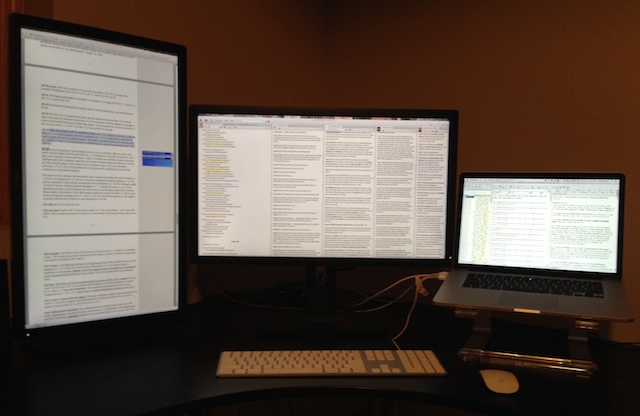

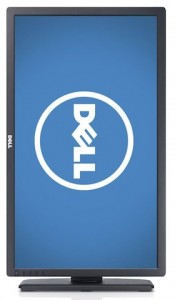


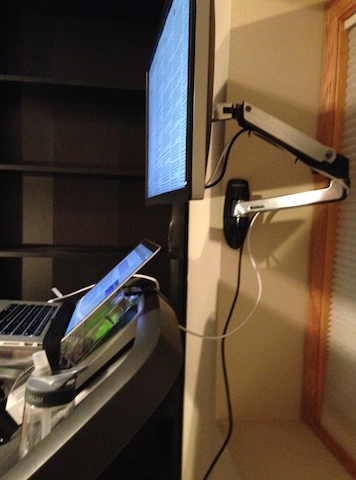
No comments:
Post a Comment